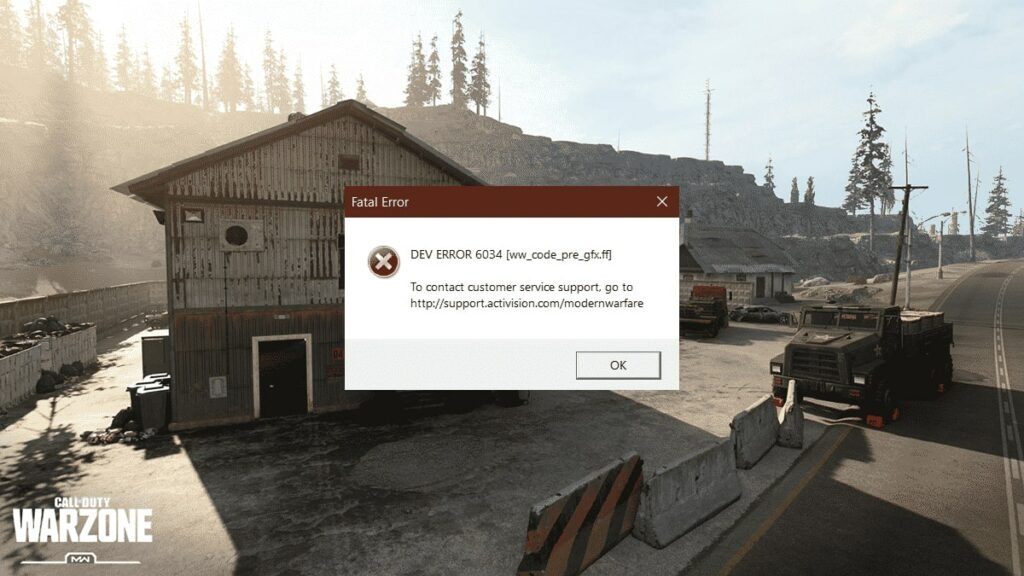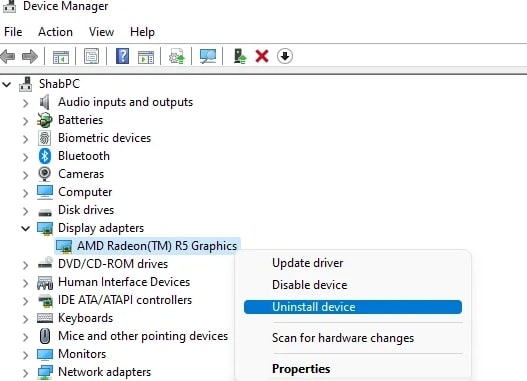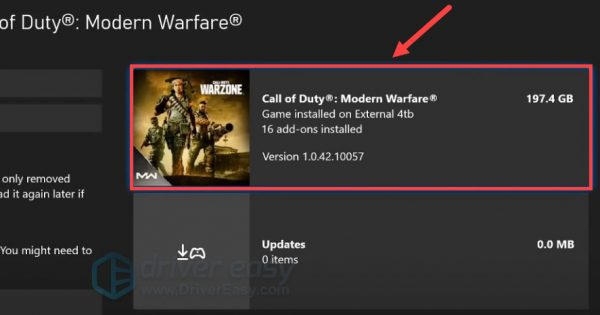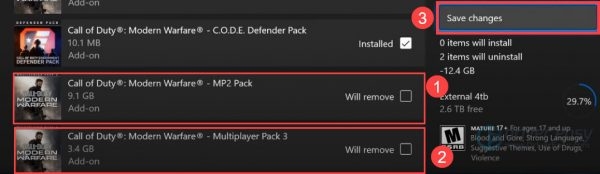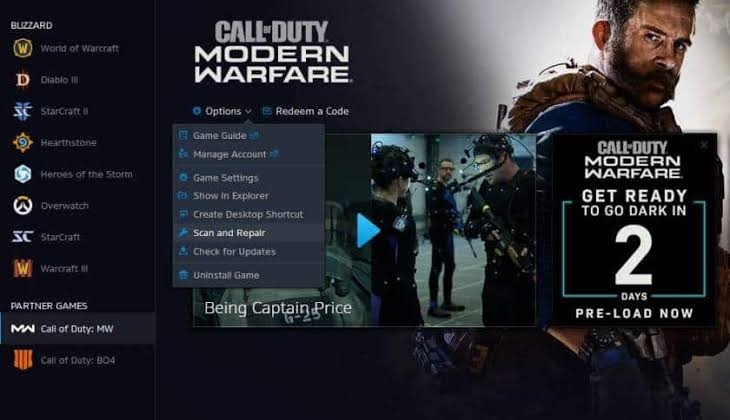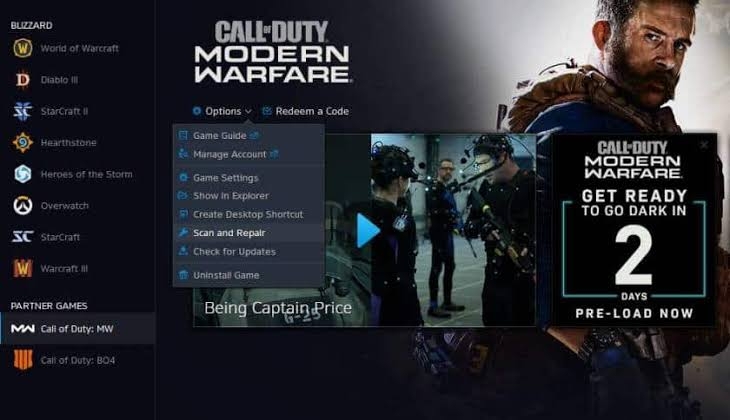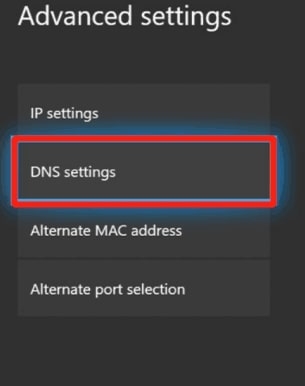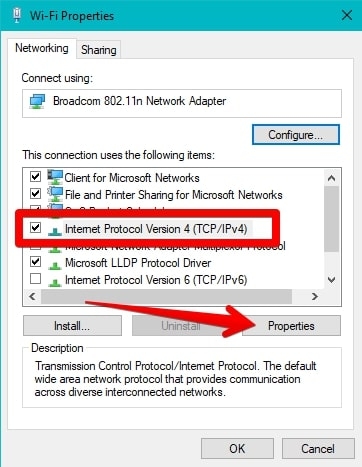It’s the ultimate fiesta of fun and gala time. However, your game will stop when your Xbox or PC suddenly gives you the dev error 6034 error message. It’s quite frustrating, and here’s how we will help you fix it.
How to Fix Dev Error 6034?
Several reasons indirectly account for the Dev error 6034. You can check the cause and implement the solutions accordingly until you get the ultimate fix. Below-mentioned is a list of 11 ways to Fix Dev Error 6034:
Method 1: Restart Call of Duty
The Dev 6034 on Xbox or PC might also be false. It happens when there are temporary glitches in the game. In such a scenario, all you have to do is close the game, wait for 3 mins, and open it again to play it. Whether you play Modern Warfare or Warzone on Xbox or PC, the solution is effective for both. If temporary issues in the game generated the error message, you would not reencounter it. If the problem persists, then something else is leading to the error.
Method 2: Clear Cache on Xbox or PC
Similar to temporary glitches in your game, some might be on your device. The probable reasons include too much cache memory accumulated on your device. Therefore, clearing the cache on Xbox or PC would resolve the dev error 6034. Besides, if a poor network connection is causing it, then this method would tackle it. Here’s how you can clear your cache on Xbox or PC!
Clear Cache on Xbox
Press and hold the power button until your Xbox shuts down completely. Wait for around 3-5 minutes. Press the power button until your Xbox turns on.
Following this method will clear your Xbox cache.
Clear Cache on PC
Press the Win key and click on the Shutdown button or Power off icon. Let your PC turn off completely. Afterward, turn it on.
After the restart, your PC will not have any previous cache memory. Now, go back to Call of Duty, and clearing the cache would tackle the problem if it was the leading cause.
Method 3: Clear Reserved Space on Xbox
Xbox users have solved the problem by clearing reserved space on Xbox. Thus, your run performs optimally and avoids dev error 6034. Follow the steps given below to clear reserved space on Xbox:
Hold the Options key on your controller and head over to Game Menu. Go to Manage Game and Add-ons. Select the Saved Data option from the left pane. Navigate to Reserved Space and click on Clear Reserved Space.
A confirm box would appear; choose Yes to proceed. Afterward, restart your Xbox for the changes to reflect. Thus, clearing reserved space would tackle the issue.
Method 4: Update GPU Drivers
If you are a hardcore PC player, you would have a graphics card. However, it won’t function optimally if you haven’t updated its drivers. It would also result in numerous errors like the dev error 6034. Therefore, updating the GPU Drivers would solve the problem. Follow the steps given below to update GPU drivers on your PC:
Press the Win key and go to Device Manager. In it, open Display Adapters and right-click on your Graphics card driver. Choose Update Driver from the drop-down menu.
Another window opens; click on Search automatically for the driver label.
Thus, your system would now check for driver updates and ask you to download if there’s an available one. Proceed with it to install an update to your GPU driver. However, if there’s no update available or you don’t use GPU, then the following solutions would help.
Method 5: Update Call of Duty
The game developers frequently release updates with bug patches. To install them, you should update the game timely. If you use an outdated version, bugs could lead to error messages. Therefore, update Call of Duty on Xbox/PC (whichever is applicable) to avoid gameplay issues.
Method 6: Perform Software Update on Xbox or PC
Besides game updates, outdated firmware/software also causes problems with the gameplay, like the dev error 6034. It happens when the game is not compatible with older versions. Besides, bugs in current firmware can also lead to error messages. Therefore, perform a software update on Xbox or Windows to get rid of it.
Method 7: Disable Multiplayer Game Packs on Xbox
Installing add-ons and data packs like the multiplayer games corrupts the game and field and lead to dev error 6034. Therefore, disabling multiplayer game packs on Xbox is the ultimate rescue in such a situation. Here’s how you can do so:
Go to Xbox Menu and choose Manage Game and Add-ons. Navigate to Call of Duty: Modern Warfare.
Click on the MP2 Pack and Multiplayer Pack 3 to disable them. Press the Save Changes button to proceed.
Now, reboot your console, and it will resolve the issue. Moreover, if you haven’t 8nstalled any multiplayer game packs, the following solutions would help.
Method 8: Repair Call of Duty Files on PC
The most common reason for dev error 6034 is missing or broken game files. Therefore you have to scan and repair the gaming files. However, this method is applicable only if you play on a PC. Follow the steps given below to repair Call of Duty Files on your PC:
Open the Battle.net launcher and go to Call of Duty. Press the Options label and select Scan and Repair from the drop-down menu.
Click on Begin Scan to proceed.
Thus, the Battle.net launcher would automatically scan for CoD files and repair them. However, if it does not help you, there might be corrupt files on your PC.
Method 9: Delete Corrupt Files on the PC
Often, automatic scanning and repairing Call of Duty Files on a PC does not delete corrupt gaming files. It’s a glitch that you can fix by manually deleting those files. Further, you can download the proper files again. Follow the steps given below to delete corrupt Call of Duty files on your PC manually:
Head over to the Call of Duty:Warzone or Modern Warfare folder. In the search bar,
Press the Search button
Locate the folder, right-click on it and select Delete from the drop-down menu.
This would delete the corrupt game files manually. However, you must restore those missing files by installing them correctly.
Go to Battle.net launcher, and locate Call of Duty. In its options, select Scan and Repair.
and press the Begin Scan button.
Thus, the Battle.net client would scan and install the missing game files.
Method 10: Change DNS Settings on Xbox or PC
Quite often, when most solutions don’t work, there’s something fishy about your DNS Settings. Hence, changing them would help. The methods vary for both console and PC, and we will show you to change DNS Settings for both. Here’s how you can do so:
Change DNS Settings on Xbox
Press the Options button and go to Settings. Navigate to Network and select Advanced Settings. Click on DNS Settings,
Open DNS and choose Manual and input the following Google DNS details, Primary: 8.8.8.8 Secondary: 8 8.4.4
Press the Continue button to save changes
Change DNS Settings on Windows
Press the Win key and go to Control Panel. Head over to Network and Internet and click on Network and Sharing Centre. Select Change Adapter Settings and right-click on your Network name. Choose Properties from the drop-down menu. Expand Networking, click on TCP/IPv4 and open its properties.
Go to DNS server addresses and change the DNS server to below-mentioned 208.67.222.220 208.67.220.220
Press the OK button to Save Changes.
After doing so for your Xbox or PC, reboot your devices. Then roll over to Call of Duty and check whether the problem persists.
Method 11: Reinstall Call of Duty
When none of the methods help you resolve the issue, there’s something wrong with your game installation file. This can happen both for Xbox as well as PC. Therefore, to fix it and to continue with your gameplay: re-install Call of Duty: Modern Warfare or Warzone on your Xbox Or PC.
Wrapping Up
Call of Duty is always fun to play, and there’s no replacement for it. However, the dev error 6034 interrupts gameplay and is annoying. The good part is that you can solve it by updating the game, drivers, or software. For Xbox, you should clear reserved space, disable multiplayer game packs, change DNS Settings or reinstall the game to fix the issue. Besides, if you are a Windows user, you can scan and repair broken files, delete corrupt files manually, and change DNS Settings to resolve them.
Fix: COD Warzone Dev Error 6068 on Windows Fix: CoD MW2 Warzone Keeps Crashing on PC How To Fix Warzone Dev Error 5573? (PC, Console)