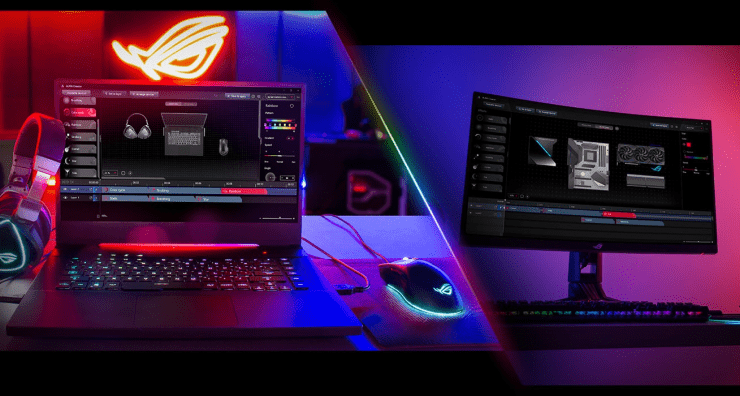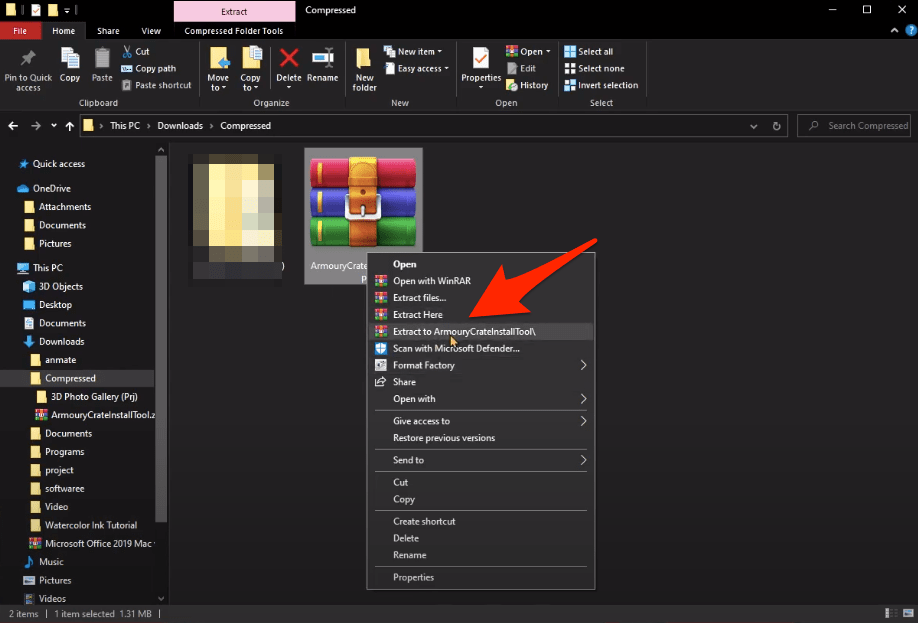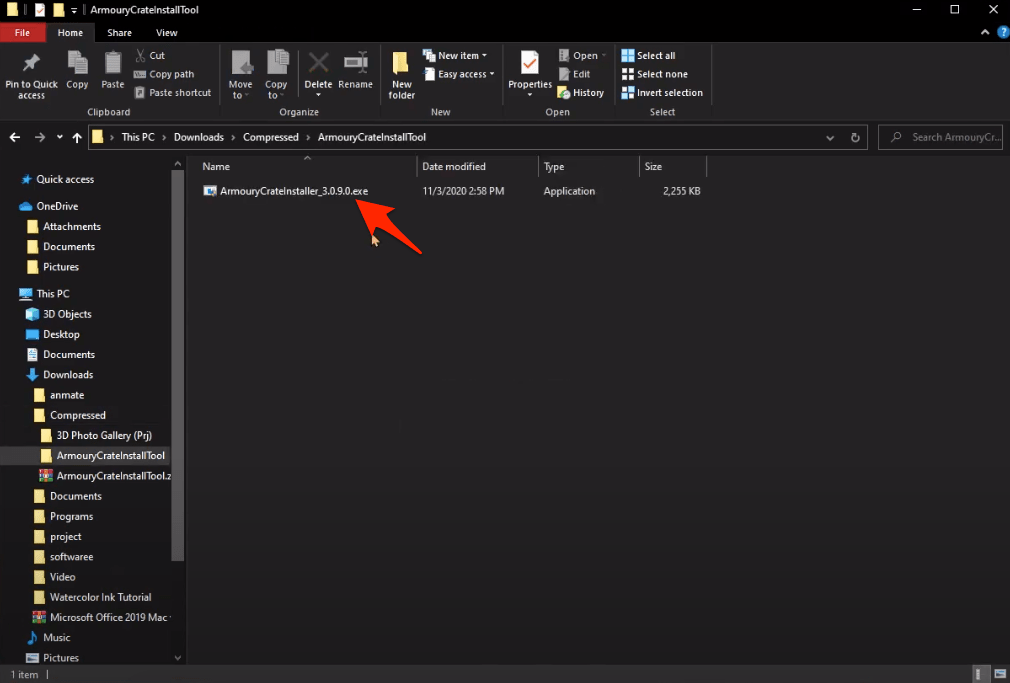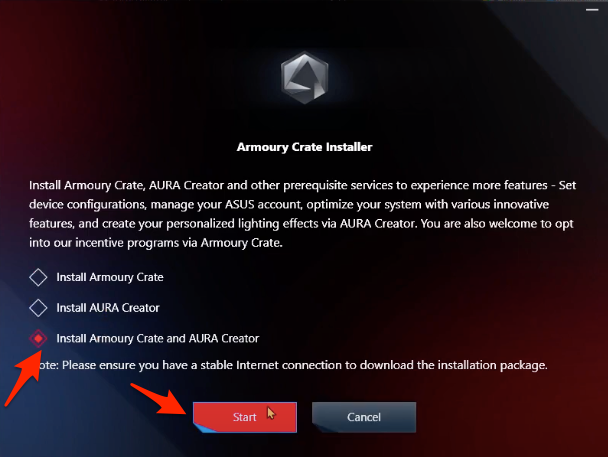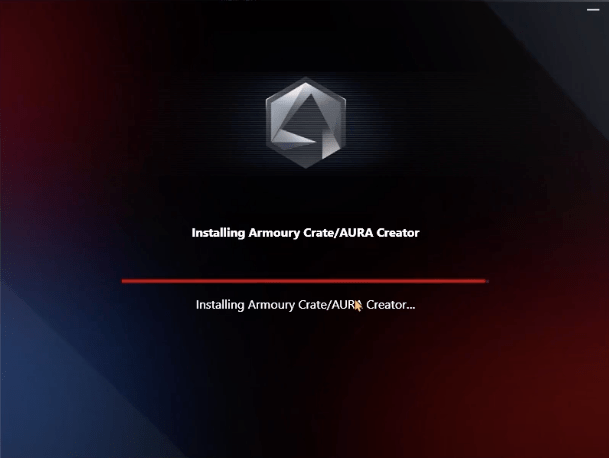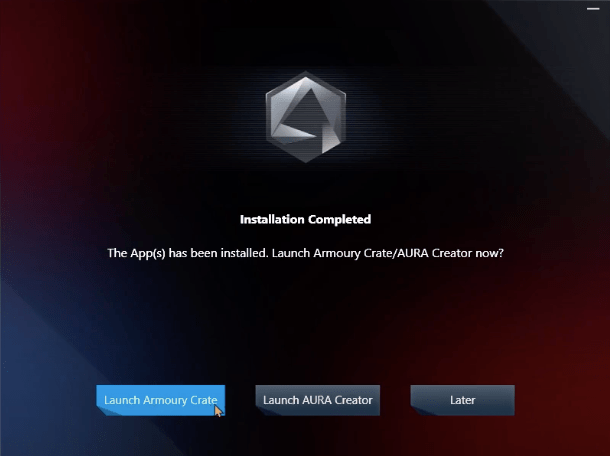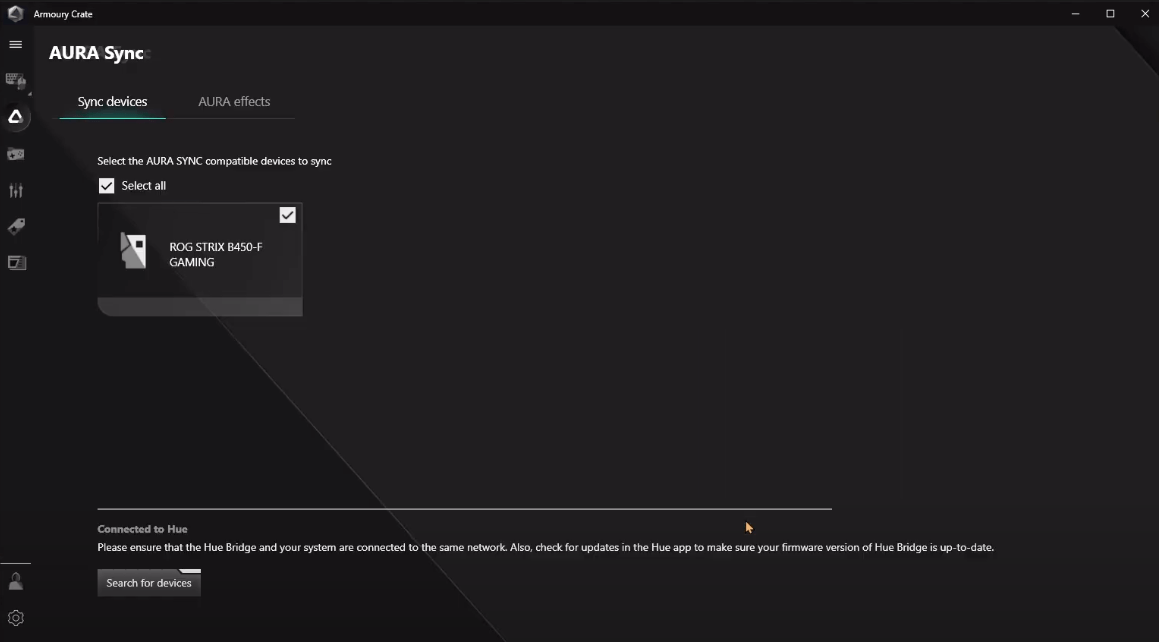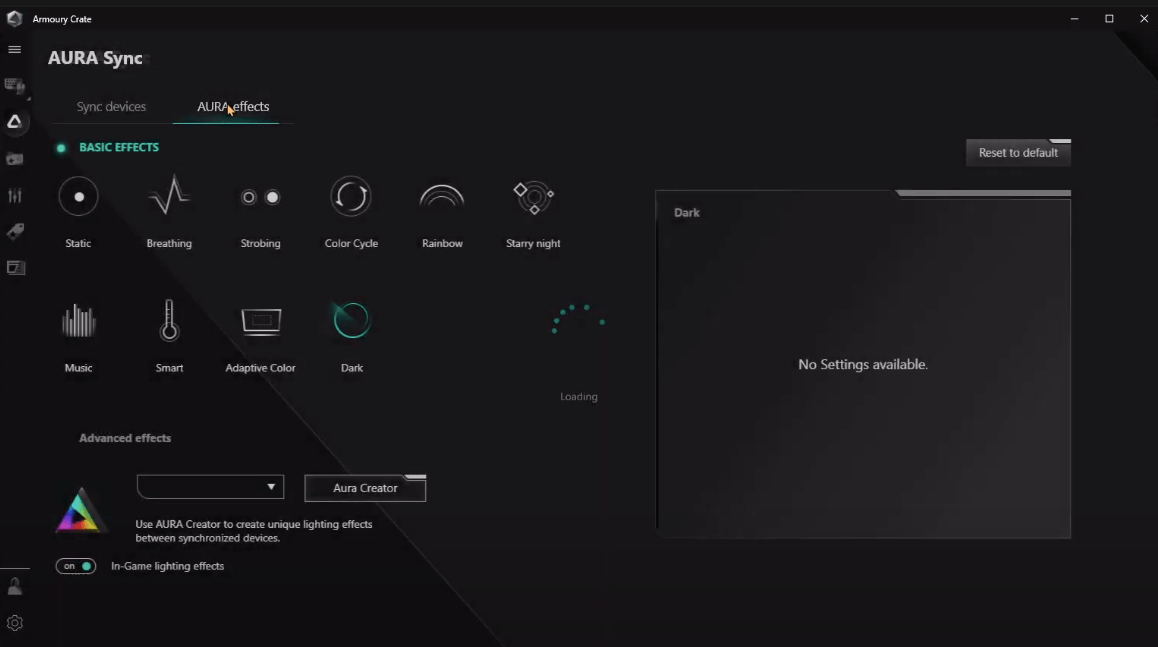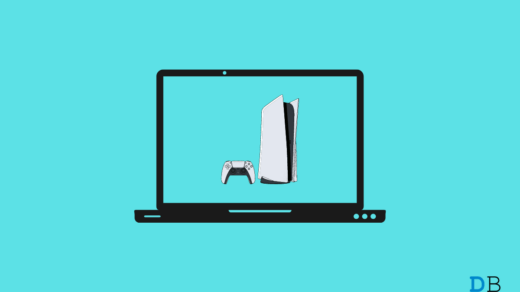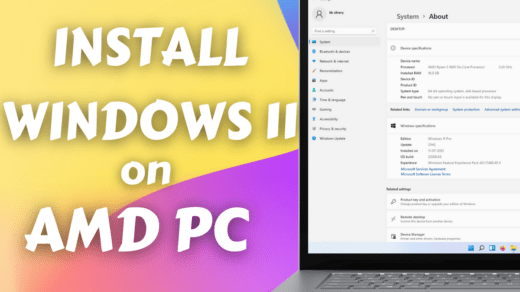Asus also introduced the Asus Aura (Sync) compatible motherboard/graphics card. You can easily control the lighting of Asus Aura (Sync) RGB LEDs. However, many do not know how to use, control, and what are the extra features of Asus Aura Sync. Well, luckily in this post, we will give you all the information you need to know about Asus Aura Sync. With that said, let us get straight into the article itself: Note: All Aura Sync Features are now Part of Armoury Crate.
What is Asus Aura Sync?
Asus Aura Sync is software that helps the user control the lighting of Asus Aura RGB products. Users can easily control and sync the system lighting according to their needs and customization. Notably, all the LEDs of the RGB structure are connected to the motherboard, so you can control them using Asus Aura Sync software. Besides, Asus Aura Sync is compatible with a wide range of motherboards. You can control products including motherboards, graphics cards, monitors, and peripherals to create integrated RGB lighting effects. There are plenty of features that Aura Sync provides, which we will be discussing in the latter part of this post.
Download Armoury Crate (Asus Aura Sync)
Download File The download file is hosted on the official Asus site and is safe.
How to Install Armoury Crate/Aura Sync?
If you face any error while installing the software just restart the PC and reinstall the Aura.
Difference Between Armoury Crate and Aura Creator
While Armoury Crate lets you change preset lighting modes or direct shortcuts, Aura Creator gives you complete access to lighting controls down to each individual LED for every compatible device in your system.
Features and Uses of Asus Aura Sync
After the installation is done, you might be curious about the features of Asus Aura Sync. Opening the interface, you will see all the lighting options on the left pane of Asus Aura Sync software. On top, all the RGB components are listed, and it is very easy to synchronize the components by simply tapping the synchronize button on top. Components can be linked or unliked by tapping the “Chain” button below each component. After unlinking each component, you can easily adjust the colors by using specific software for each component. Now, let us go through each of the lighting schemes that you can select on Asus Aura Sync.
Conclusion
Note that you need to have a compatible component to use Asus Aura Sync software and control its lighting. You can really bring in your imagination to work and use the lighting effects to either match up your room color or match the color of your setup. For more awesome coverage, do follow us on the DigitBin YouTube channel. Until the next post…Cheers! If you’ve any thoughts on Armoury Crate (Asus Aura Sync) | Download Link | Complete Guide, then feel free to drop in below comment box. Also, please subscribe to our DigitBin YouTube channel for videos tutorials. Cheers!
10 Best Game Console Emulator For MacBook How to Install Windows 11 on AMD Computer? Top Best Stickman Multiplayer Games Offline
Comment * Name * Email *