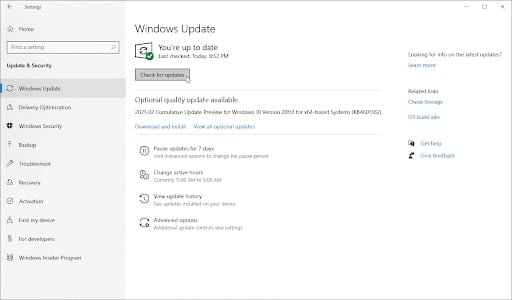In this article, we are going to show you how to fix this error with all the possible methods. BSODs or blue screen of death errors are very harmful because they might cause data loss or delete progress or even cause damage to your PC. Also, Read: How to Fix 0x0000007f Blue Screen Error in Windows 10
What is the Kernel_Security_Check_Failure error?
So lets understand why this Kernel Security Check Failure Error occurs in the first place. Kernel_Security_Check_Failure occurs when you have certain files inside your system that are corrupted. The exact meaning of Kernel Security Check Failure is that one of your files failed a compatibility check and you will have to update or replace it. Here are the most common reasons as to why Kernel Security Check Failure error occurs:
Memory ProblemsOutdated DriversVirusCorrupted Windows System FilesDamaged or Corrupted Hard Disk
So it is possible that either your system is outdated meaning that you need to update to the latest version of Windows 10 in order to solve this error. If you have malware on your system, it is possible that this error occurs so make sure to scan for malware and remove them as soon as possible.
Fix: Kernel Security Check Failure Error in Windows 10
We are going to show you a few different methods with which you can solve the “Kernel_Security_Check_Failure” error inside Windows 10, in this article.
Method 1: Update Windows 10 to its latest version
It is seen that the “Kernel_Security_Check_Failure” error gets solved when the Windows 10 version is updated. As we mentioned earlier, it is possible that this error occurs when Windows 10 is outdated. In order to check for updates and update Windows 10 if there is an update available, follow the steps mentioned below:
Click on the Windows button and open the Start Menu. Then choose Settings > Update & Security.Click on the Check for Updates button and see if there is any update available.
If you see any update available, click on Download and Install to upgrade to the latest version of Windows 10.
Now, you might not see the Kernel_Security_Check_Failure error ever again. If you do then follow the alternate methods to fix this error.
Method 2: Update your Drivers
The next method is to update your Windows drivers because it is possible that outdated drivers could be causing this error on Windows 10.
For this, press Win + X keys and choose Device Manager from the menu.Check all the tabs and see if any driver needs to be updated. If there is a yellow exclamation mark next to any driver, it means they need to be updated.
Right-click on any driver that needs to be updated and click on “Update Driver”.Click on “Search Automatically for drivers” and Windows will install drivers by checking online.Once the updated drivers are installed, restart the PC and check if the “kernel_security_check_failure” error is gone.
Method 3: Check for Disk Errors
If this error does not get solved by updating Windows 10 or updating your drivers then you need to check for disk errors. Because we have mentioned earlier that this error can be caused by faulty hard disks as well.
For this, go to your File Explorer by pressing Ctrl + E key combination.Right-click on your C: drive and click on Properties from the menu.
Switch to the Tools tab and click on the Check button. To use this feature, you must be the administrator of your PC.Click on Scan Drive and wait for the scanning process to complete and check the results.
If there are no errors then it means that your disks are fine. You need to try the next method in order to solve this error.
Method 4: Check for Memory Issues
Now, you will need to check for memory issues in order to solve the “Kernel_Security_Check_Failure” error if the above solutions have not worked. It is possible that you have RAM issues that can be identified using the in-built Windows 10 scanner.
Open the Search bar or press Windows + S keys to bring it up.Type Memory Diagnostic in the search box and click on the first result.
Select “Restart Now and check for problems” and your PC will restart to check for problems.If there is any problem found in your RAM, the Windows Memory Diagnostic tool will show it to you and recommend the next steps.
Method 5: Run the System File Checker
The System File Checker is an in-built tool available on most versions of Windows and is available on Windows 10 as well. It is also known as SFC Scan which stands for system file checker scan and is used to solve most of the problems inside Windows on its own. If the SFC Scan doesn’t work then we can perform a Check Disk or chkdsk command as well just to make sure that the disks are fine.
Open the Search bar and type Command Prompt. Right-click on the first search result and click on Run as Administrator.If prompted, allow the command prompt to run as administrator by giving the permission.
Now, type sfc /scannow in the Command Prompt window and hit enter.This will start scanning your PC and show you the results.If SFC Scan does not show any problems then we can try the Check Disk command.For that, enter the chkdsk C: /f /r /x command in the next line inside Command Prompt.Wait for the Check Disk command to run and it will attempt to fix issues if any. Restart the PC once these commands are executed
We believe that the Kernel_Security_Check_Failure error must be solved once these methods are applied one by one. If there is still no solution to your error then we recommend you to Install a Fresh version of Windows 10 to eliminate this error. However, that one should be the last resort so make sure you try every method mentioned above before going with a new Windows 10 Installation.
Conclusion
As we mentioned earlier, the “Kernel_Security_Check_Failure” error should be fixed by now if you try all the methods mentioned above. It is an error which every Windows 10 user faces during usage so do not panic when that error comes up because it could cause disruption to your workflow. In case you found this article helpful, feel free to share it with other Windows 10 users who are facing this same problem. Also, Read: Fix: “There was a problem resetting your pc” Error on Windows 10