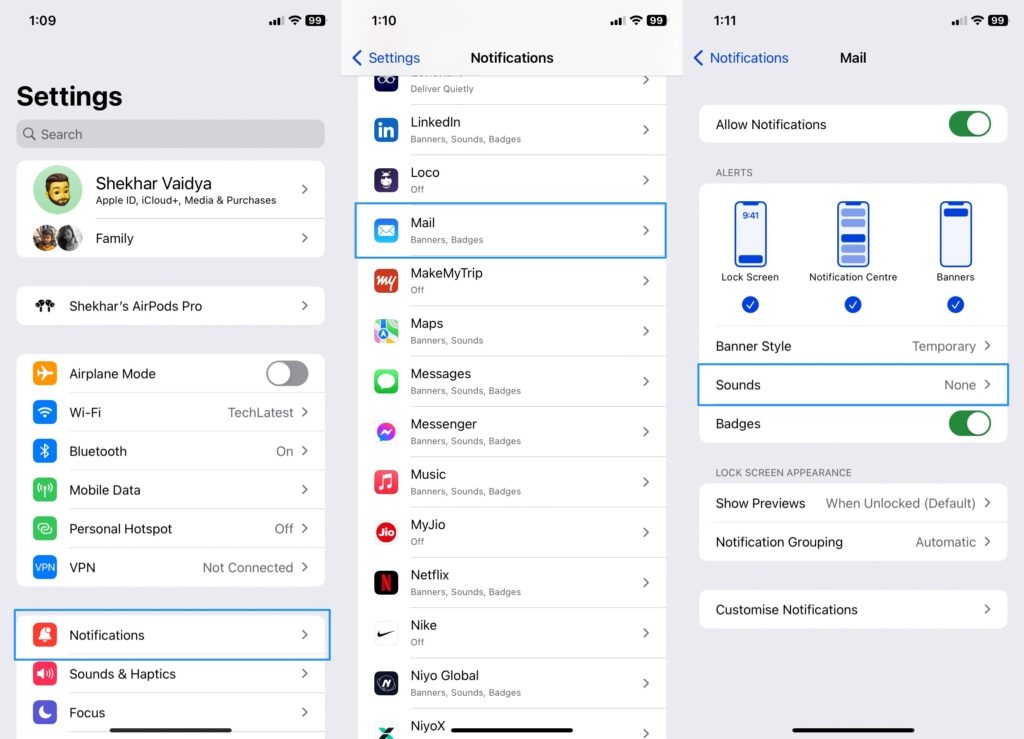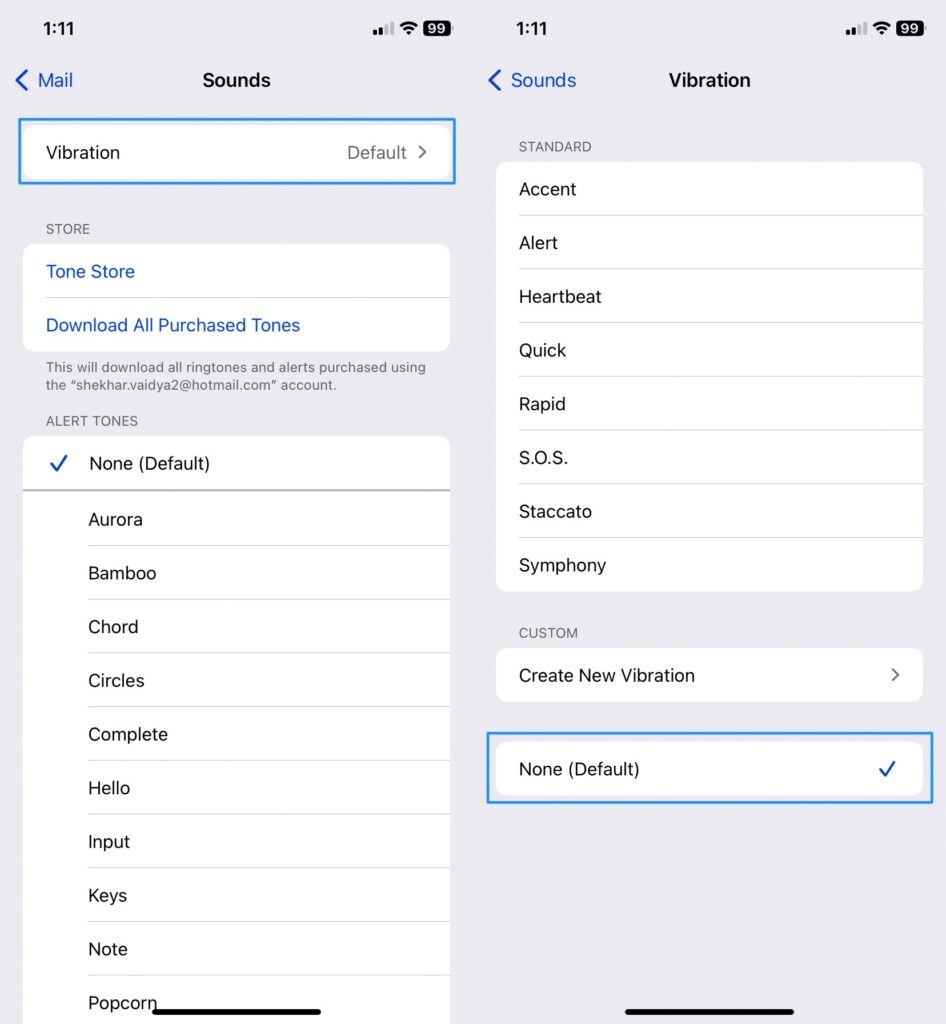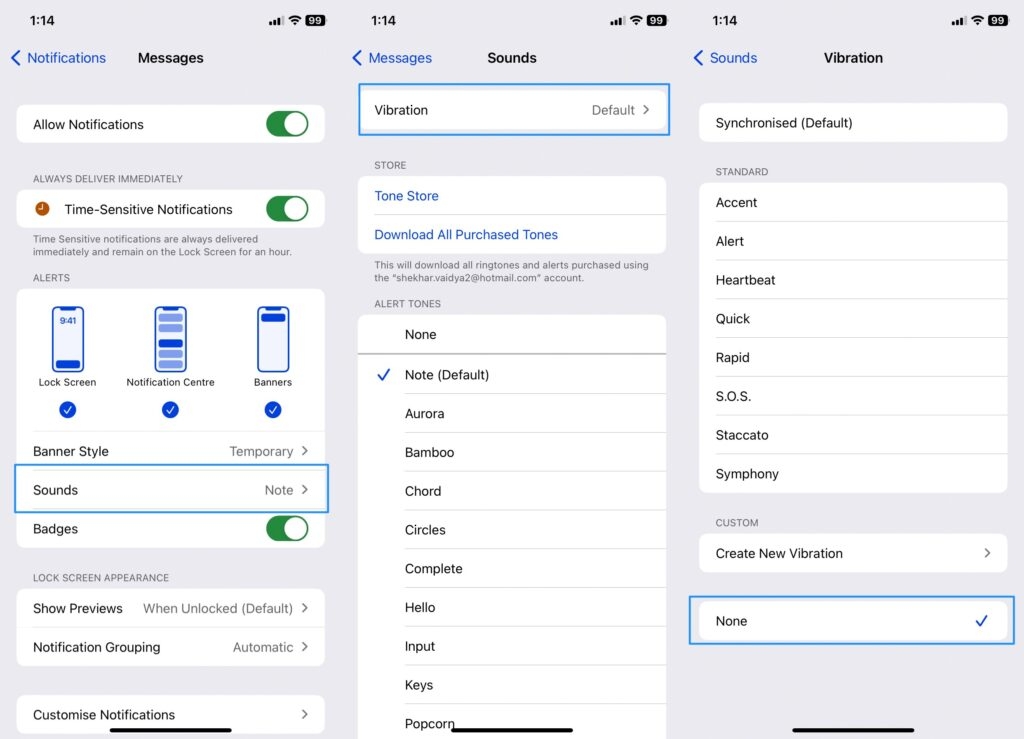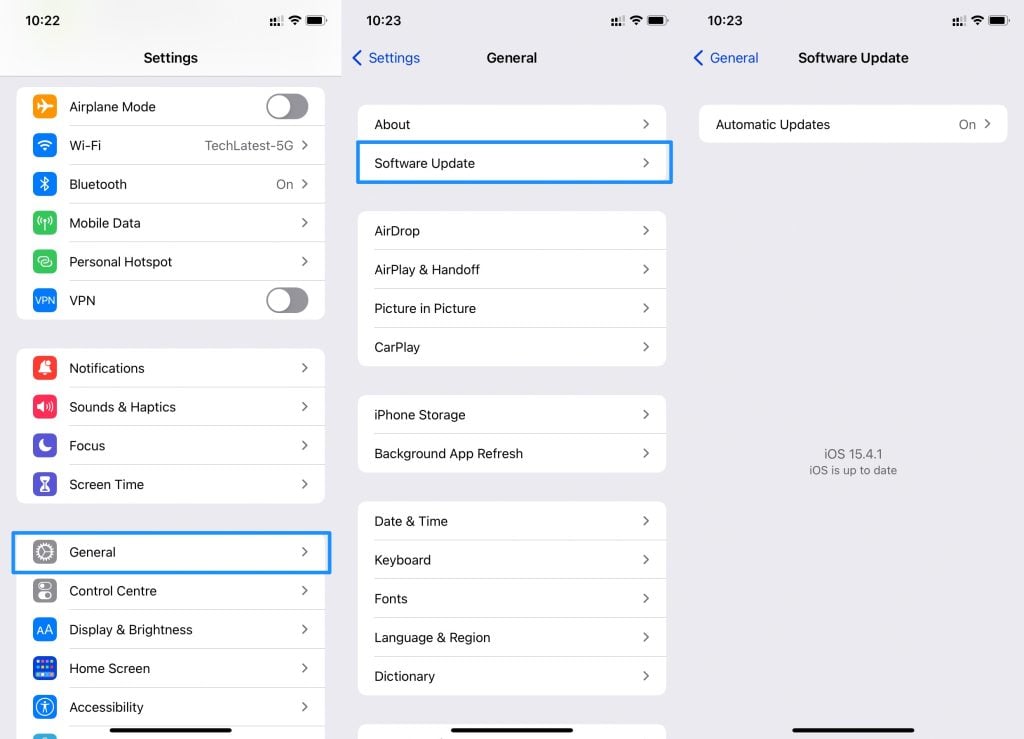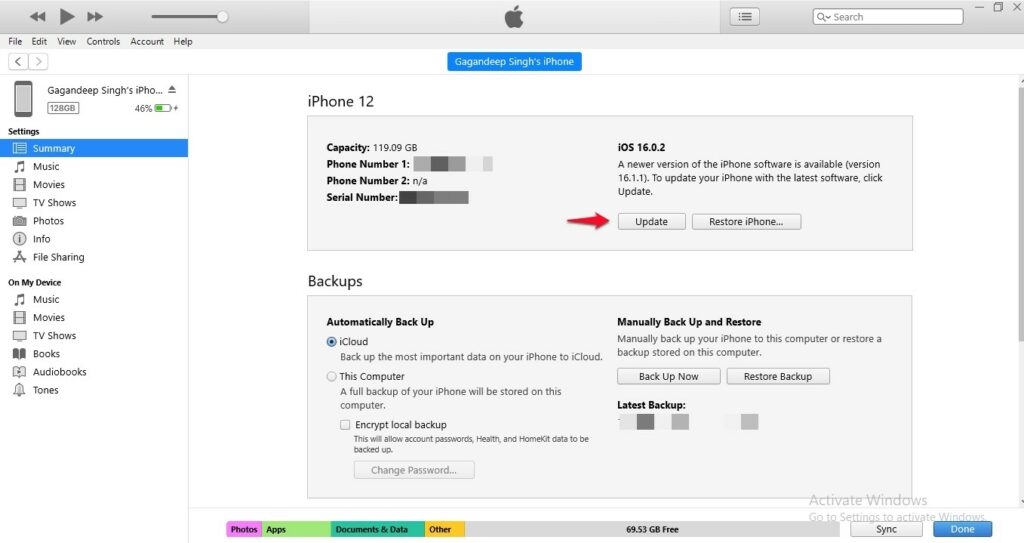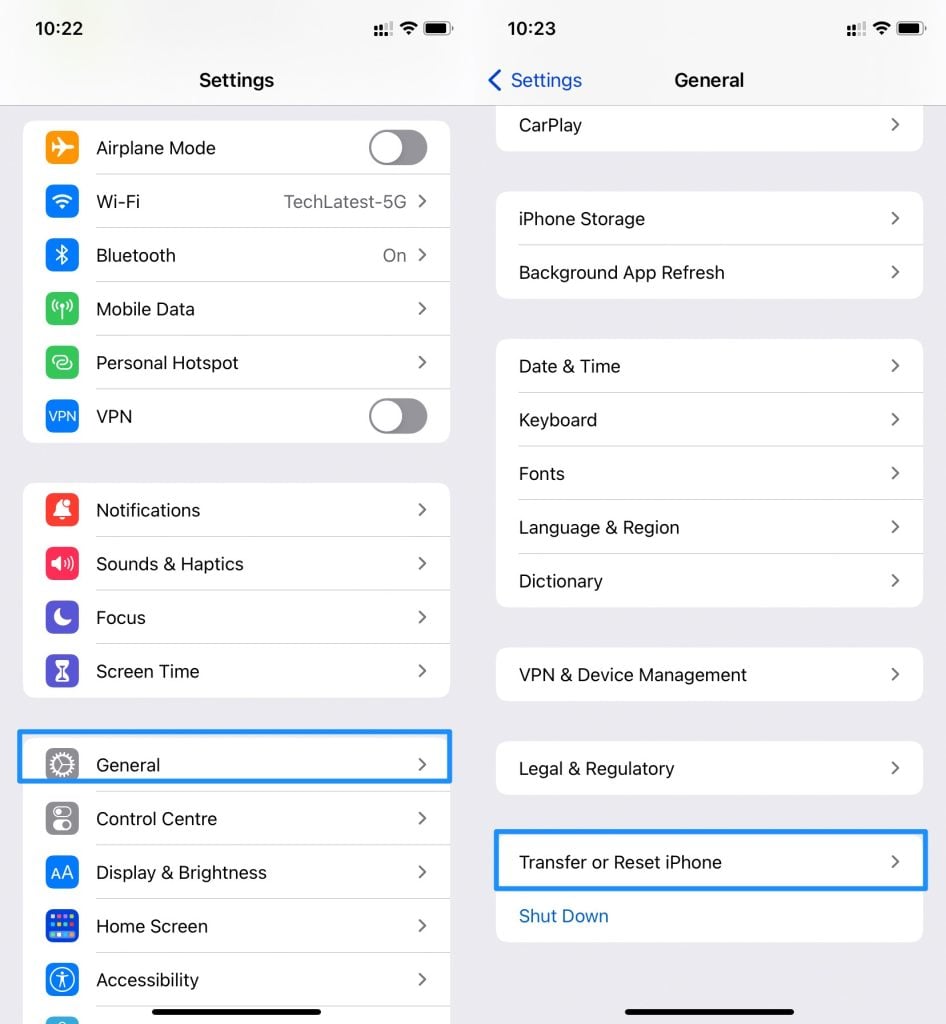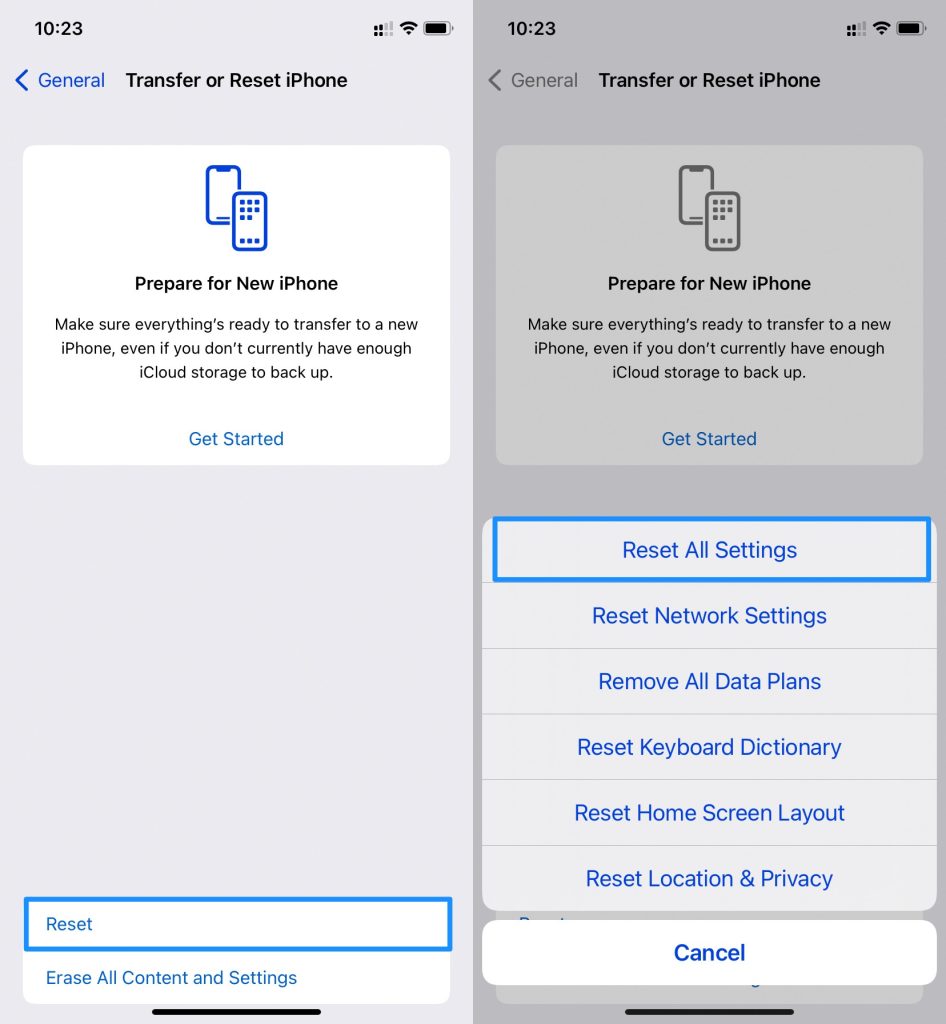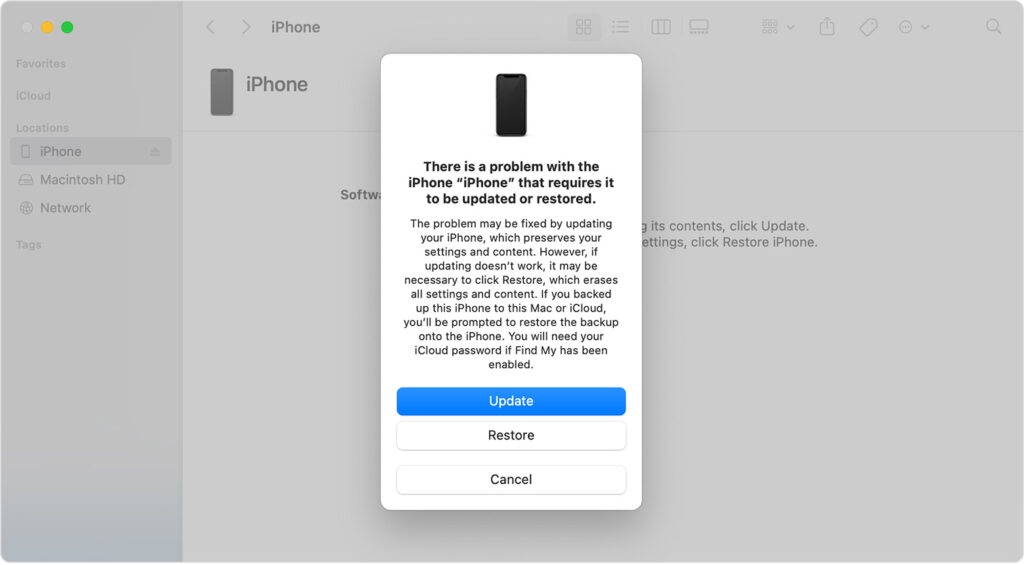Also, it gets annoying, especially when it vibrates and there are no notifications on it! These are called ghost notifications. In this article, we will walk you through why your iPhones randomly vibrate and how to fix random iPhone vibrations. So let’s get started.
Several possible reasons that cause your iPhone to vibrate randomly
Well, now that we know the possible reasons why the iPhone vibrates randomly, let us look at how we can fix the random vibration.
Fixes to Resolve the Random Vibrate Issue on iPhone
Turn off Mail Notifications
There are two methods by which you can turn off the mail settings. The First Method
Open Settings and tap on Sound & Haptics. Now select new mail. Now click on the Vibrations. Tap on None.
The Second Method This method is for if you have more than one and you want to turn off the vibration of a particular mail
Open Settings & then Notifications. Scroll down to the Mail. Select the Mail ID. Now Tap on the Alerts toggle and then Sound.
Tap on vibration. Now Select None.
Fix App Notifications Settings
Open Settings & Notifications. Now scroll through the apps and select the app that might be causing it. Now that you found the app, scroll down to Sounds. Tap on Sounds and then on vibrations. Now set it to None; that’s it!
Restart your iPhone
This is as basic as it sounds. Sometimes a reboot can fix the random iPhone vibration. Here’s how you can reboot your device.
Press and hold the Volume up and Power button simultaneously for a bit. Now power button icon will show up. Slide the power button icon to turn off the iPhone. Now press & hold the Power button to turn it back on .
Well, if this doesn’t work, try these next steps.
Update iOS
Well, when you don’t update iOS, bugs can show up & cause various problems, including the one which we are talking about, so it is always recommended to update iOS to the latest version. There are two methods by which you can update to the latest firmware. First method – This is the easiest way to update iOS.
Go to Setting & then General. Tap on Software Update. Now tap on Download & Install.
Onto the second method – This method involves you using your PC/ Laptop.
Turn on the Pc & Open iTunes (Make sure iTunes is on the latest version) Now plug your iPhone USB to lightning cable into your PC/ Laptop. Now the left, click on Summary. On the right, click on Update (Just below the iOS version)
Now it will start downloading and update to the latest version
Turn off Silent Mode
This can happen to anyone when we tend to forget to turn off silent mode, and the phone keeps buzzing. Flip the phone to the side and above the Volume Rockers, there’s a Mute Switch toggle it upwards to turn off the silent mode.
Change the Charging cable
if you are experiencing vibration when you put your iPhone on Charging. This could be cause there’s moisture on it or the wire is faulty so try changing the cable to see if it helps. Water can also be the reason behind iPhone’s random vibration.
Reset all your settings
if you have somehow modified the setting of your iPhone and after that, you start to experience random iPhone vibrations, and you don’t remember where & what settings it is. Well, you can follow these steps to revert to default settings.
Open Settings & then General. Scroll down in General. Tap on Transfer & Reset iPhone.
Now Tap on Reset and Select Reset All Settings. Enter your passcode (If you have one)
Your iPhone will revert to its default settings.
Recovery Mode
This is the best & last thing you can do if the random iPhone vibration is caused by software! It should solve the random iPhone vibrations and other problems you face while using the iPhone. Now follow these steps to get your iPhone into Recovery Mode.
Now plug your iPhone USB to lightning cable into your PC/ Laptop Now Press and let go of the Volume Up button and then quickly press and release the Volume Down button and keep holding onto the Power Button until you see the Recovery Mode screen. Open iTunes, and on the right, select Restore iPhone.
Confirm it, and now it should start the process of restoring your iPhone.
Contact Apple Care
First off, hopefully, one of the methods mentioned above is enough to solve random iPhone vibrations; if not, you will need to contact Apple Care to get your device fixed!
Why does my iPhone randomly vibrate?
Well, some of the possible reasons cause your iPhone to randomly vibrate. These were some of the possible reasons that causes the iPhone to randomly vibrate.
How to fix random iPhone vibrations?
Final Thoughts
Random vibrations are a common issue and are often caused by the misconfiguration of an app or mail. Thus by applying these methods, you can easily fix iPhone random vibrations. Let us know if you have any further questions; comment down below, also, for more such useful guides in the future. Stay tuned.
How To Perform iPhone Diagnostic Test? How to Fix if iPhone Screen Not Working? Fix: iPhone “Liquid Detected in Lightning Connector” Pop up