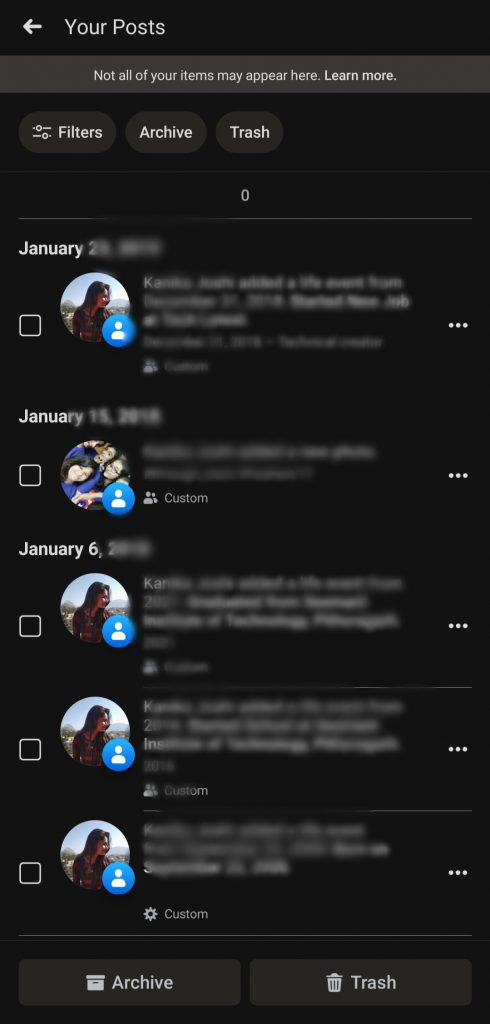So if you have also posted so much stuff from your account, and now you want bulk delete Facebook posts from your iPhone and Android, so this guide is only for you. In this article, we are going to tell you how you can bulk delete Facebook posts from your device. Although Facebook allows its users to navigate to the Activity Log, and delete the specific posts, but the method is so tiresome. Recently, with a new update, Facebook allows its users to bulk delete Facebook posts from Android and iPhone easily. So let’s get started and clear all of our old stuff.
Bulk Delete Facebook Posts on iOS and Android
With the latest update of Facebook, you can bulk delete Facebook posts from your device conveniently. Facebook will provide you three methods to filter out the post you want to delete those three filters are Categories, Date, People. You can prefer any one of the methods to sort out the posts you wish to delete. Follow the given steps, to bulk delete Facebook posts, either from Android or from iOS both use same methodologies
Open the Facebook app on your smartphone either iOS or Android.From the Home Page, tap on your Profile Photo, your profile page has been opened.Now, tap on the three-consecutive horizontal dots, right next to the “+ Add to story“.
Also Read: What is Facebook Watch Party and How to Use it?
Go to Activity Log.Navigate to Manage Activity.Select Your Post from the pop-up menu.
Also Read: Facebook Announces New Avatar Feature; Here is How to Create
Tap on Filters, from the top.Now, you will be provided with three options which will help you in sorting your post- Categories, Date, People.Select the preferred option.
If you choose Categories.Then it will provide you some more options to select all posts or Text updates, Check-ins, or Photos and Videos, or Posts from other apps.Select the posts you want to delete.If you choose Date.So you can set the duration, i.e. start date and end date.Tap on DoneIf you choose PeopleSearch for the person.Select the post you wish to delete.You will see two options at the bottom of the screen, choose whether you want to archive the selected posts or throw them into the trash. Well, here we are discussing bulk delete Facebook posts so you will have to choose Trash.
Also Read: How To Delete The Conversation With Digital Assistant So this was the simplest method by using it you can bulk delete Facebook posts easily from your smartphone. If you face any issue while using Facebook, so you can write it at Facebook Help to file a bug. And If you have some more suggestions, so let us know in the comment section. Read More
Facebook Scratches Oculus Go VR HeadsetHow To Use Mobile Device To Watch Netflix On TV?