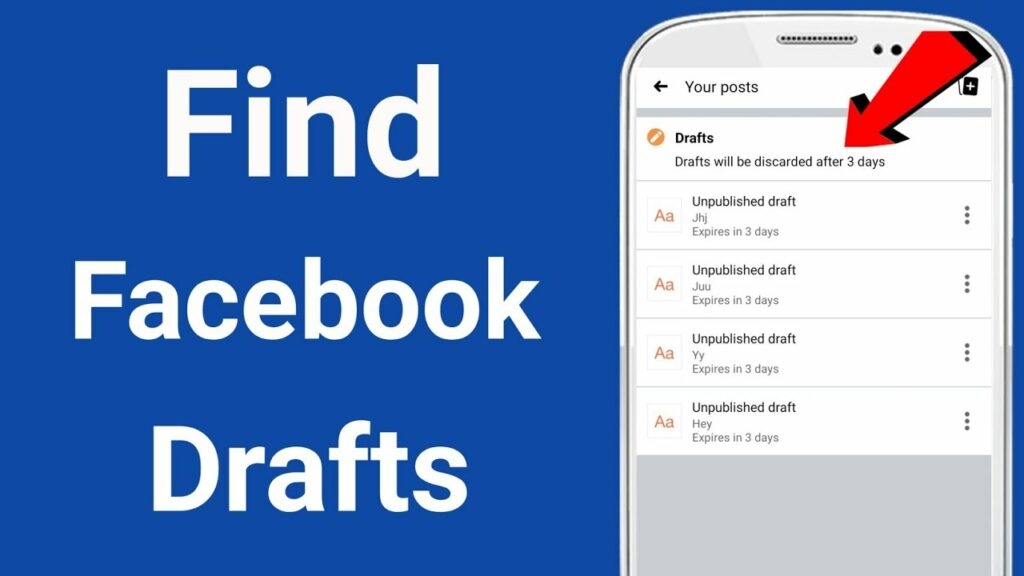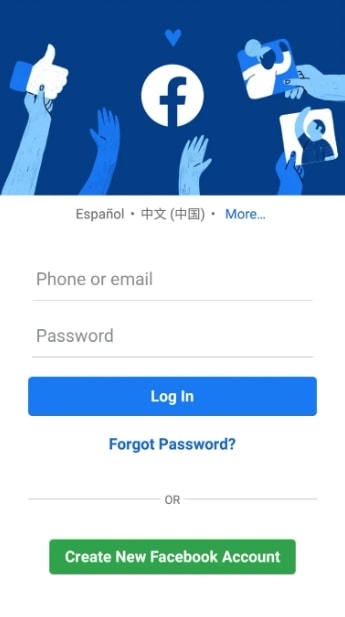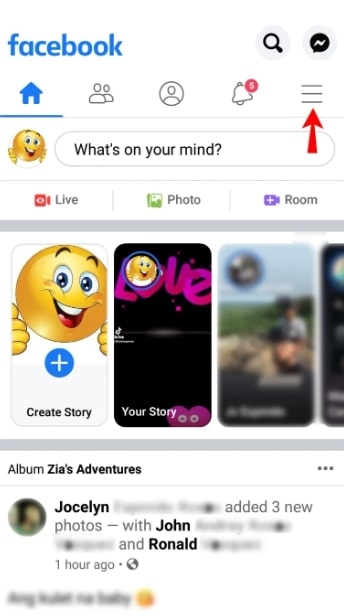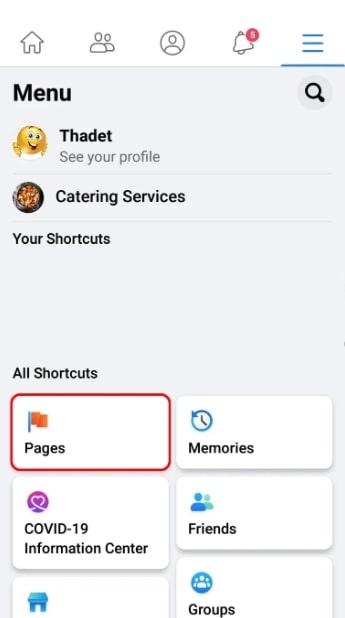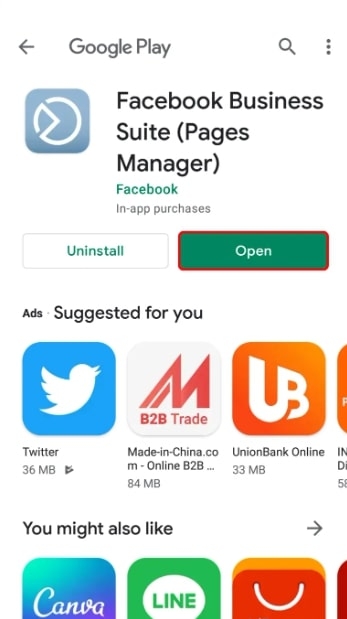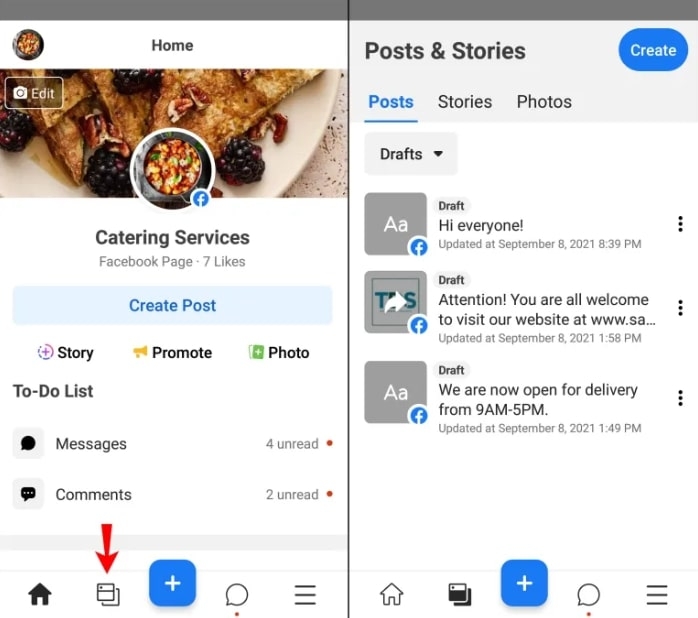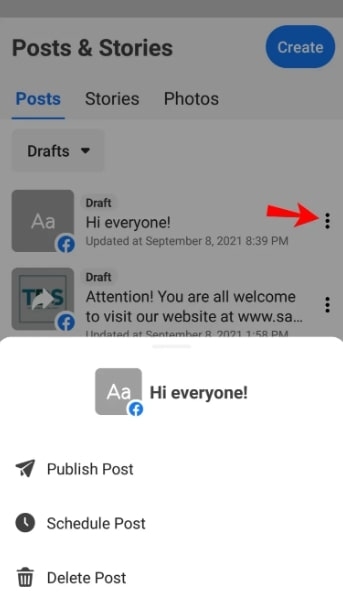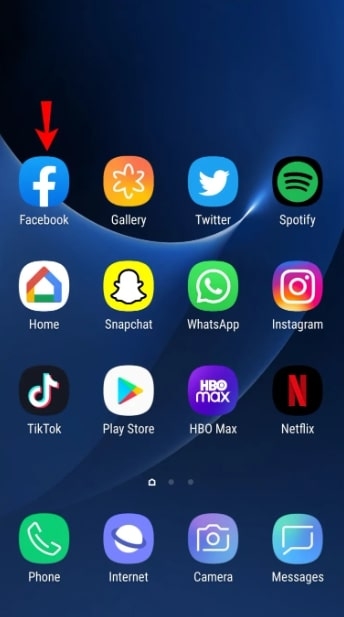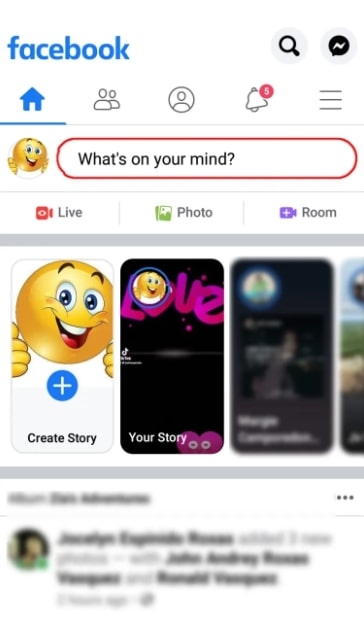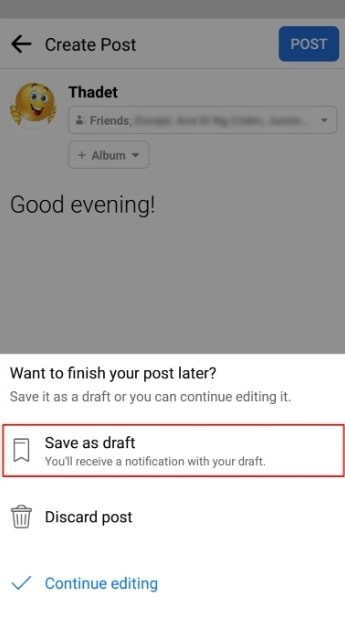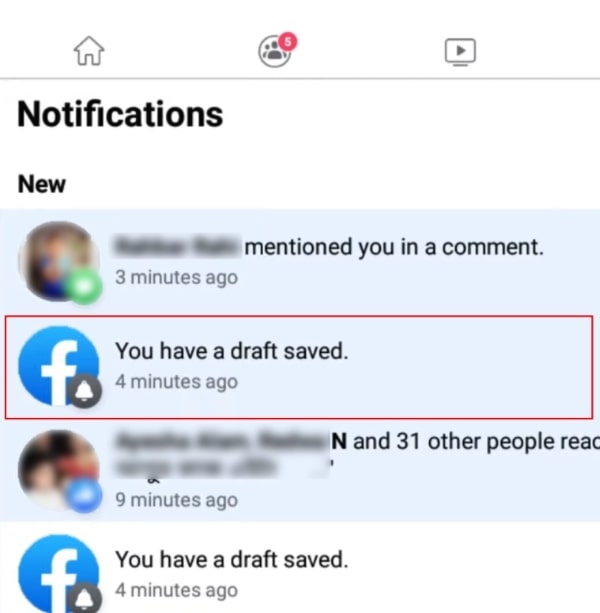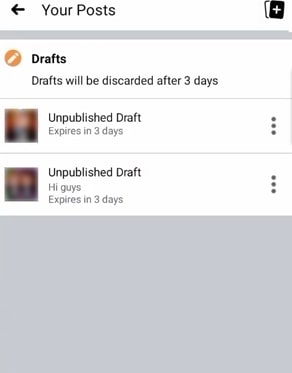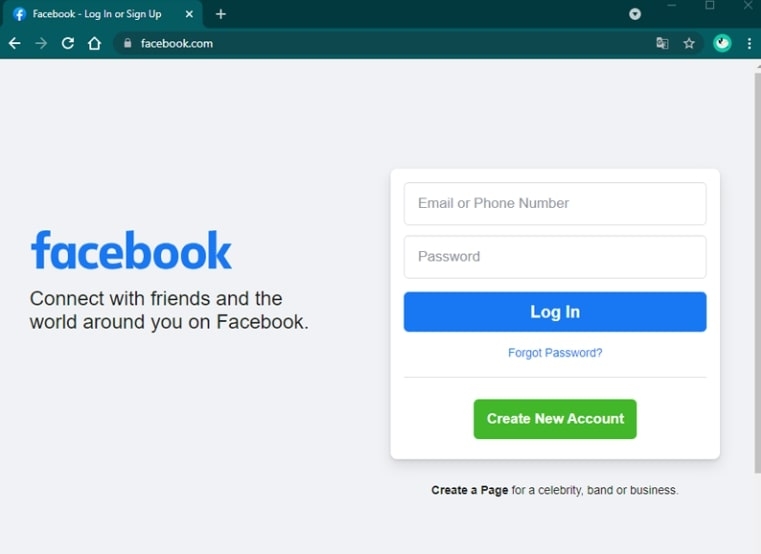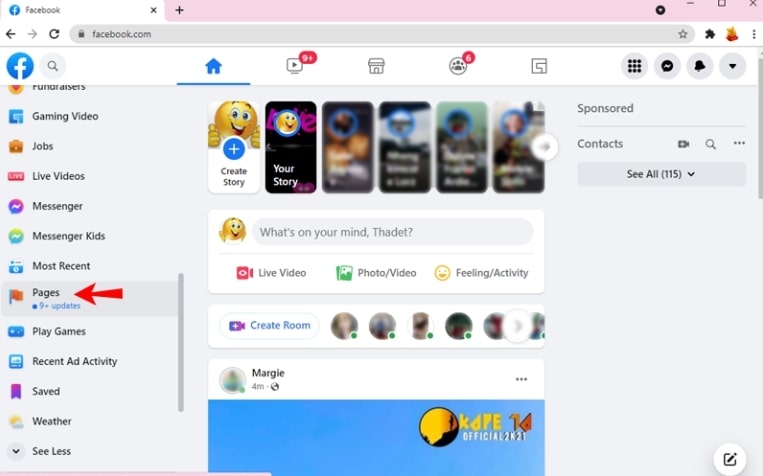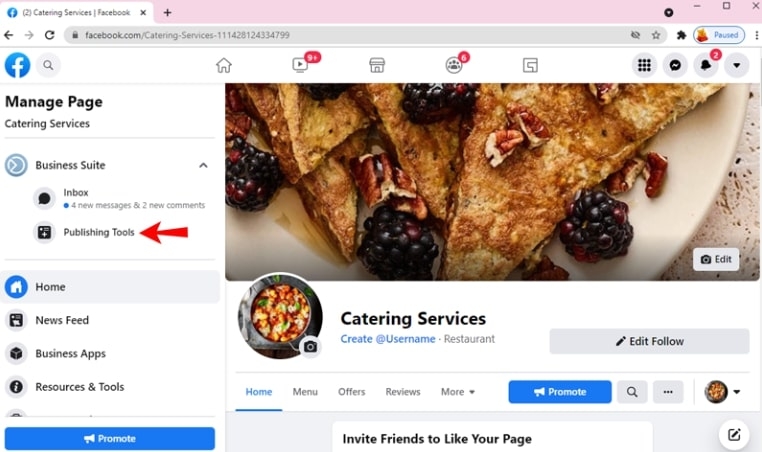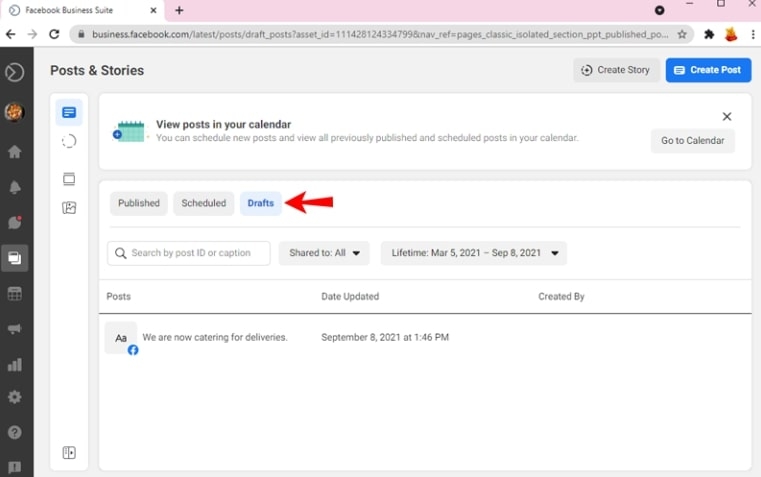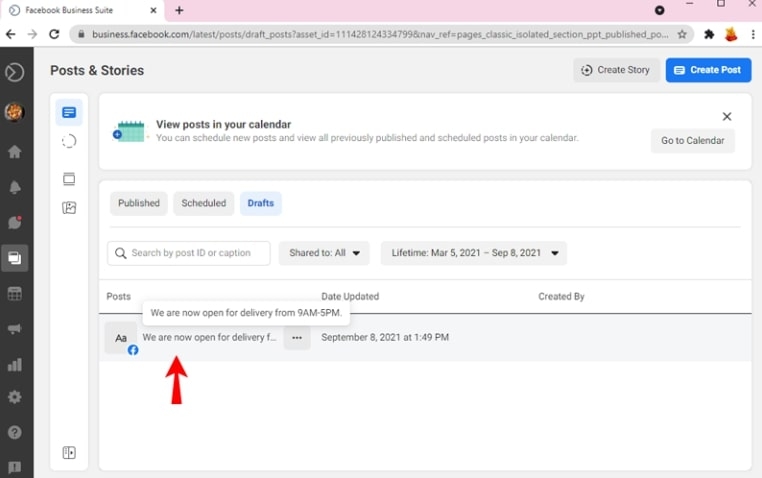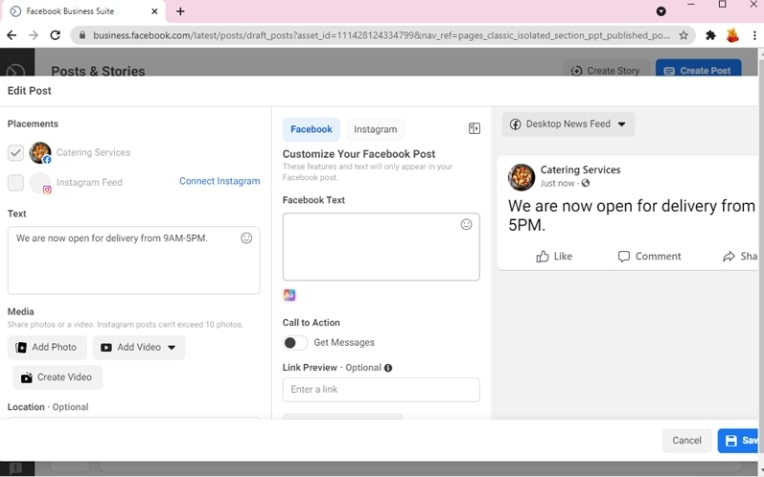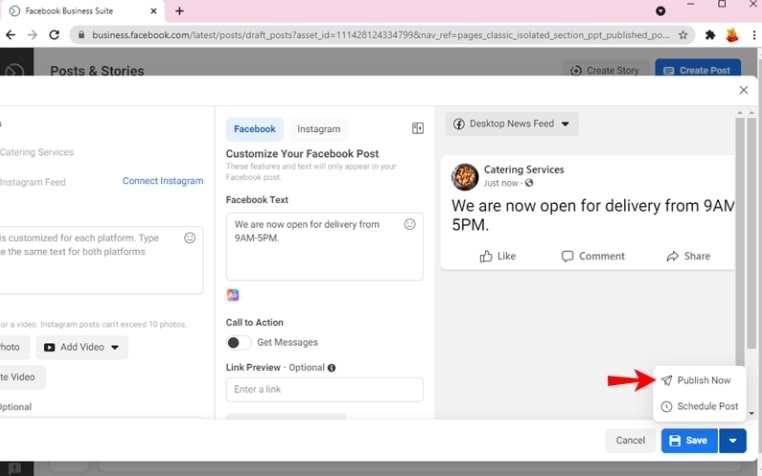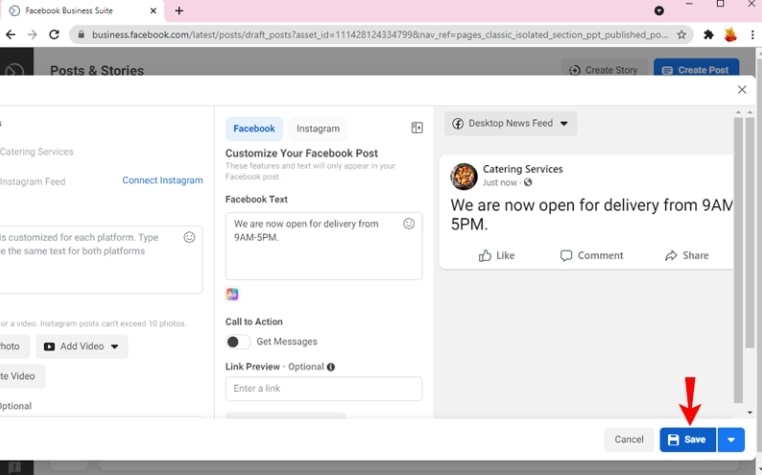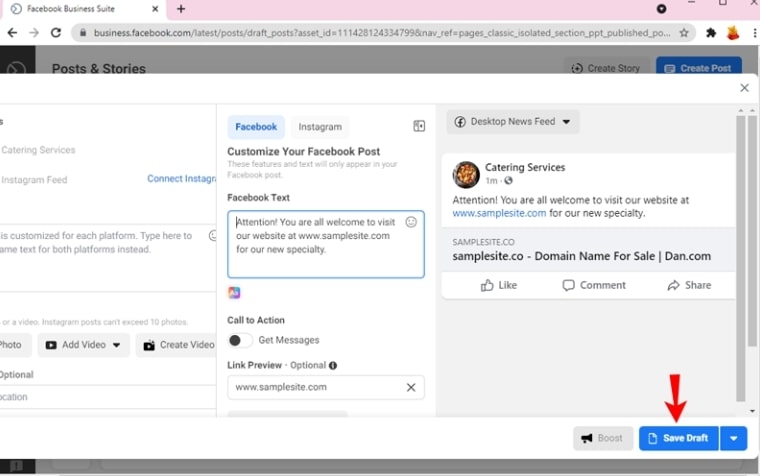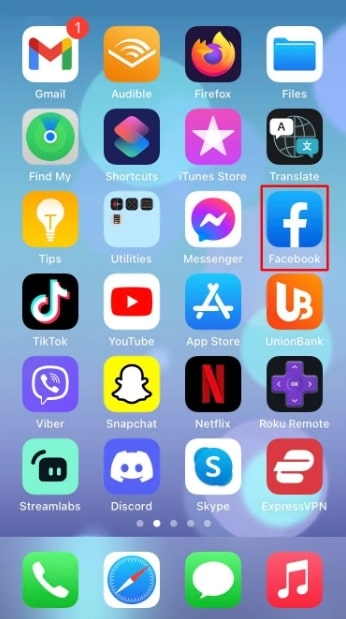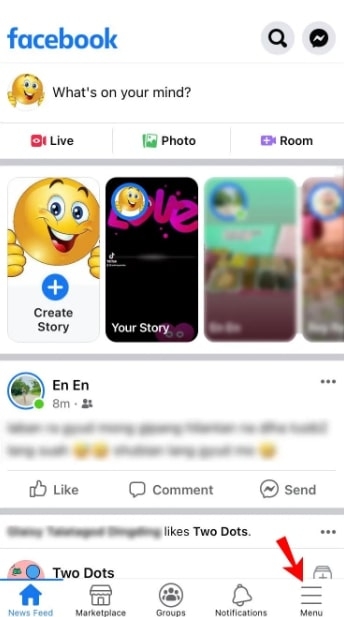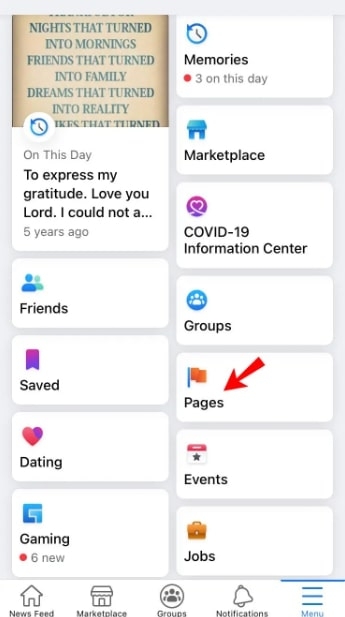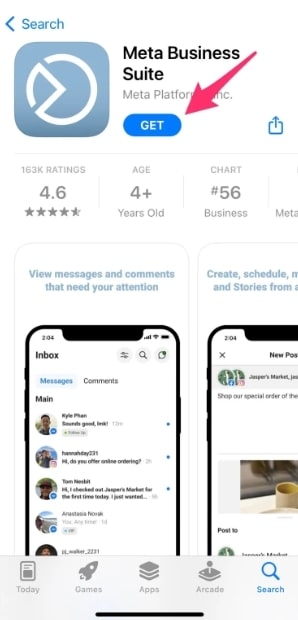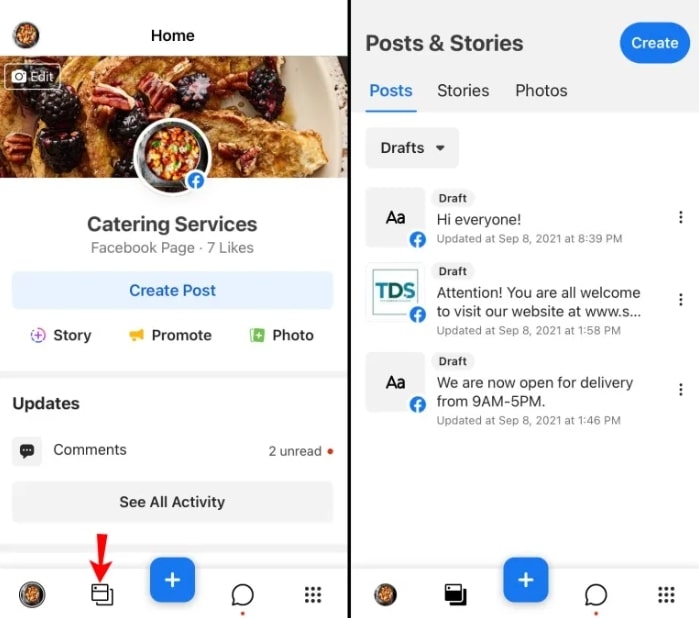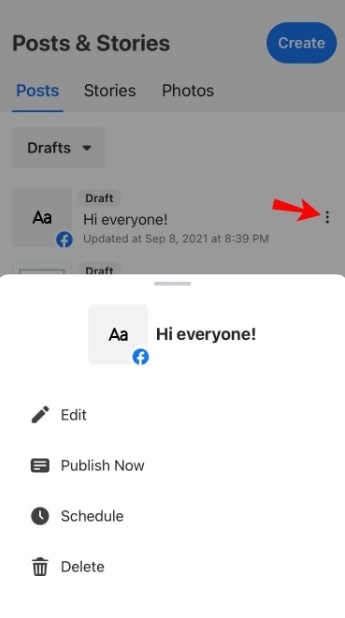As a Facebook user, you can store drafts of your posts. The program considers it normal to have this feature. Maybe you’ve had those moments when you were typing on your phone, and then something unexpected happened, and you had to abandon your work. Or maybe you’re in a hurry to post before leaving for work, but your connection goes down in the middle of your post. It can be quite frustrating if you lose your drafts just as you’re about to finish typing. You may find it difficult to start over after retracing your thoughts. It is a good thing that drafts are able to be stored on Facebook so that they do not disappear. This article will show you where these drafts are stored and how you can find them. So, let’s get started!
How To Find Facebook Drafts On Android?
It is possible to find drafts in Facebook’s Android app in a few different ways. Listed below are instructions on how to find your drafts on the Facebook page and via your profile.
Facebook Page
On the desktop version, you can access drafts on your page’s publishing tools so that you can either delete them or post them: Using an Android phone, here are the steps to find a Facebook draft:
If necessary, open the Facebook app and log in to your account.
In the top-right corner, tap the three horizontal lines.
Then select Pages. You should see a list of all pages under your management. Choose the page for which you wish to find drafts.
Install and open the Meta Business Suite application.
Select Drafts from the arrow drop-down next to Published after tapping the Posts & Stories icon at the bottom of the screen. All the drafts you’ve saved should appear at this point.
You can post or delete a draft by tapping on the three vertical dots.
Personal Profile
The Facebook app for Android provides several benefits when used for personal accounts. This version differs from the PC version in that drafts can be saved and viewed unlimited times. There’s only one catch: you can only view a draft via a Facebook notification that appears shortly after it’s saved. In case you delete the notification, you’ll have to create a new one and save it again to view all drafts again. You can find your personal drafts on Android by following these steps:
Open the Facebook app.
Click on the What’s on your mind box and create a temporary draft.
Select Save as draft from the tab on the back button.
Whenever you save a draft, you’ll get a confirmation notification.Then tap on the notification.
Press the back button again. Now you can view all your drafts, starting with the most recent.
If you want, you can edit or post drafts. You should know that drafts are automatically discarded after three days.
How To Find Facebook Drafts On A PC?
Facebook Page
You can find drafts for your Facebook page on a PC by following these steps:
First, log in to your Facebook account.
Go to the Pages section of your navigation menu on the left side of the screen. This should display a list of all the pages you manage.
Choose the page whose drafts you want to see.On the left side of your screen, select Publishing Tools once the website has loaded. Under Meta Business Suite, you will find the option.
Select Drafts from the menu. You will now see a list of all your drafts.
To open a Draft, click on it. You’ll only see a preview if the draft is too long.
If you would like to edit or publish the draft, you can do so now. It is also possible to schedule automatic updates.
You can save the draft even after editing it if you want:-You need to click on the Share Now button under News Feed in order to share content.
Then click the Save button. As a result, the Share Now button changes to Save as draft.
After that, press Save as Draft from the drop-down menu.
Personal Profile
You can use Facebook on your computer best with the Facebook desktop app. Whatever you’re doing, whether you’re working, shopping, or traveling, you’ll have everything you need to stay connected. Facebook’s home page gives you three types of status updates: Status Updates, Photos/Videos, and Link Posts. Using the left sidebar, you can scroll through your News Feed and keep up with all your updates. Although the Facebook desktop app has many positive aspects, it fails when it comes to draft management. Among other things, it does not allow you to save drafts when you are in profile mode. You can only retrieve your draft if you don’t close or refresh the app. It doesn’t help with browsers, either. The draft is lost when you refresh the page after terminating drafting a post in Chrome. If that happens, you won’t be able to retrieve the post.
How To Find Facebook Drafts On An iPhone?
Facebook Page
You can find drafts for your Facebook page on an iPhone by following these steps:
Log in to your Facebook account by opening the Facebook app.
Tap the three lines at the bottom right corner of the screen.
Click on Pages. You should see a list of all the pages you manage. You can then select the draft you would like to view.
Install and open the Meta Business Suite application.
On the left side of the screen, tap on the Posts & Stories icon. Then click on the arrow drop-down next to Published and select Drafts. At this point, you should be able to see all of your saved drafts.
You can post, schedule, or delete a draft by tapping the three vertical dots.
Personal Profile
The Facebook app for iOS allows you to save only one draft. In other words, if you make a new draft, the old one will be removed immediately.
Open the Facebook app and look for the draft there.Tap on the What’s on your mind? a notification in the Home Tab. Just tap it, and you’ll see the last draft you saved.Whenever you save a new draft, it will override any draft you’ve previously saved.
Conclusion
We hope this article helped you better understand “How to Find Facebook Drafts” in the Facebook app. You can locate all of your Facebook drafts, edit them, then publish them using one of the methods outlined above, depending on your device. Users can save posts on Facebook for Android and iOS as drafts, contrary to the web version. It is possible to create a draft on both your Facebook pages and your personal account. You can use drafts to generate a rough draft of a post that can be updated and published later. If you have any additional questions or suggestions regarding this article, feel free to let us know in the comments section below. Thanks for reading!
How to Unlink Facebook and Instagram?How to Fix if ‘Facebook Notifications Not Working’?[Fix] Why is Facebook Dating Not Showing Up?